Andersen
The Anderson module has settings that are specific to the module.
Use Andersen Part number as SKU (shown below)
Check this if you want Saberis to send the part number as a SKU to your ERP System.
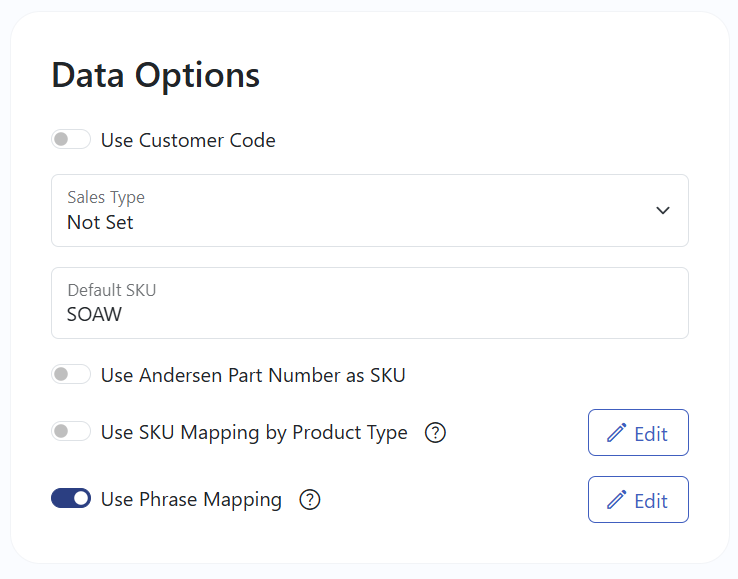
Apply a Sort Order
This box is used to separate accessories and hardware from the units, and apply a sort order. These accessories will be sorted at the bottom of the order.
Please note that the feature to "edit" the sort order is not available at this time.
Combine Like Items
When you check this, all like items based on the iQ+ part number will be merged into one record.
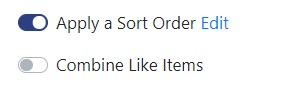
Add Part Number to description
Selecting this option will "copy" the part number, when available, to the beginning of the item description.
Use Report description
By selecting this, we will populate the description that appears in the iQ+ "Paperwork" (ex. Abbreviated Quote Report) instead of the description that appears in the item configuration screens of iQ+.
Add Location to description
When you check this, the room location will appear at the end of the item description for Window and Door units.
Add Mull Options to description
When you check this, the mull options that were configured in iQ+ will be added near the end of the description, right before the "Location" if this setting is also selected and the room location is updated in iQ+.
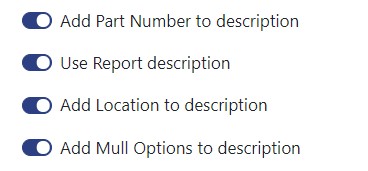
Using a pricing option
This section applies only if you are using a pricing option. Anderson has many accessories, however, a few of them are more important than others. Many dealers hold back screens, hardware, grills, and extension jams when they ship out the windows to the job site.
Saberis provides a special processing for these selected accessories. If you do not want to include some, or all of these accessories in the roll-up, then select "Special Processing for selected accessories".
The drop-down option provides you with two choices, exclude the pricing from the roll-up along with the item, or roll-up the price but leave the item in at zero cost and selling. This will allow you to keep the items in your ERP system and track them.
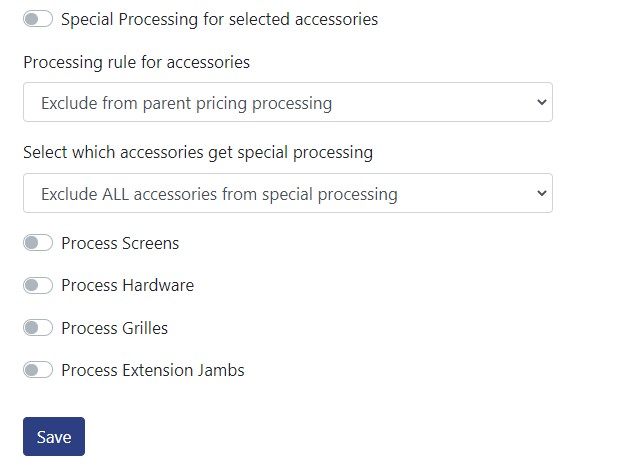
After you make all your changes to the settings, press the save button and then process the test order.
Stealth Integration with Andersen
There is no need for manual exporting, uploading, processing, or downloading, providing an enhanced user experience.
For more information, see our video on the: Andersen iQ+ Integration Process
-
To activate the Saberis export process, first select "General Settings" from your user profile at the top right.
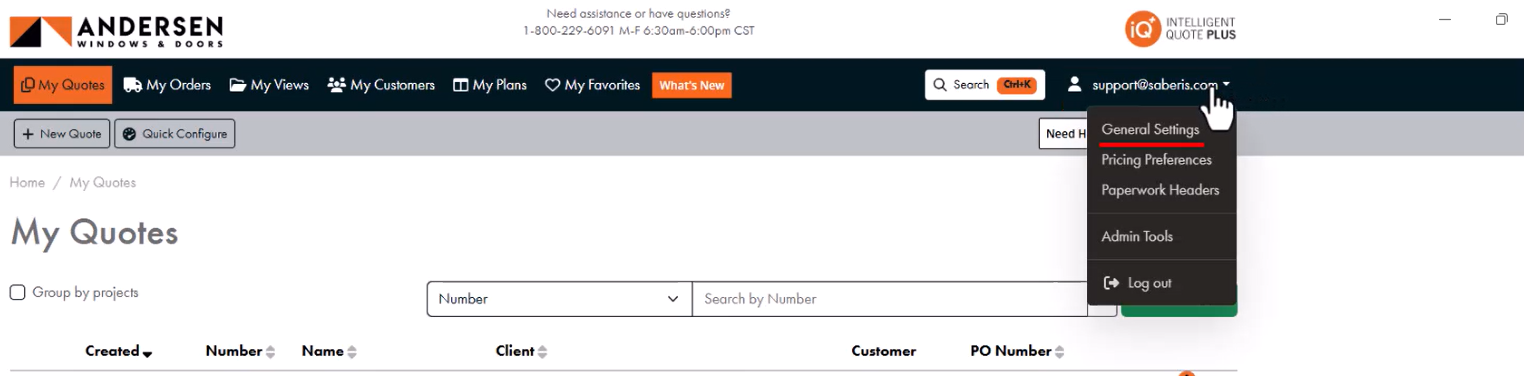
-
Scroll down in the General Settings to "Quote Export Settings" and under "Destination", select "Saberis", then select "save" at the bottom of the page.
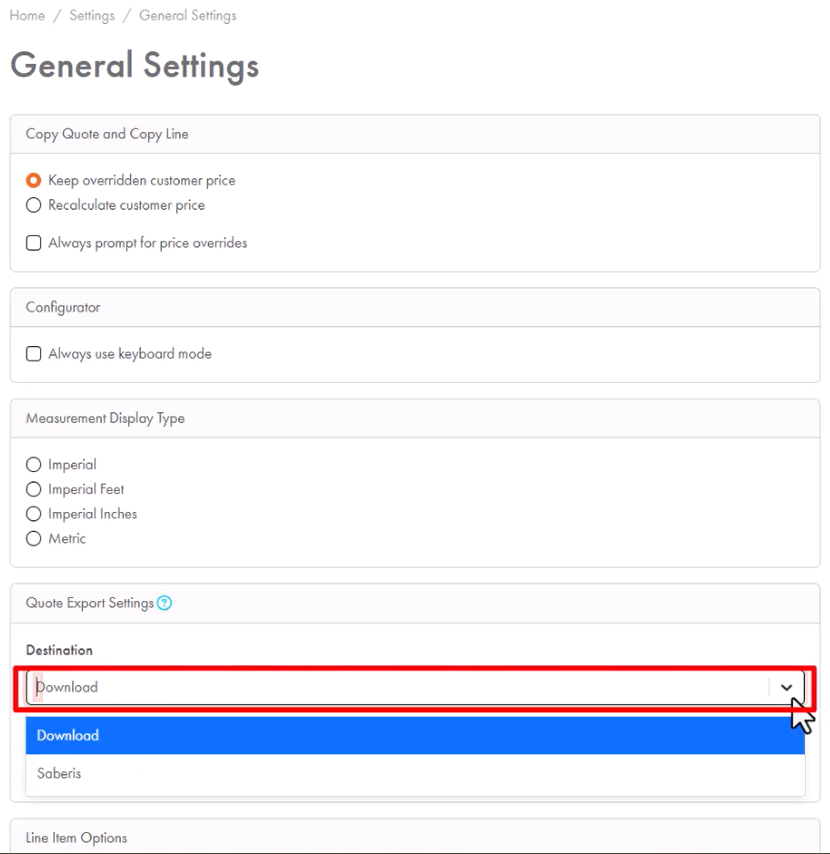
-
Open a quote. Navigate to the "Actions" button, and from the drop down list, select "Export".
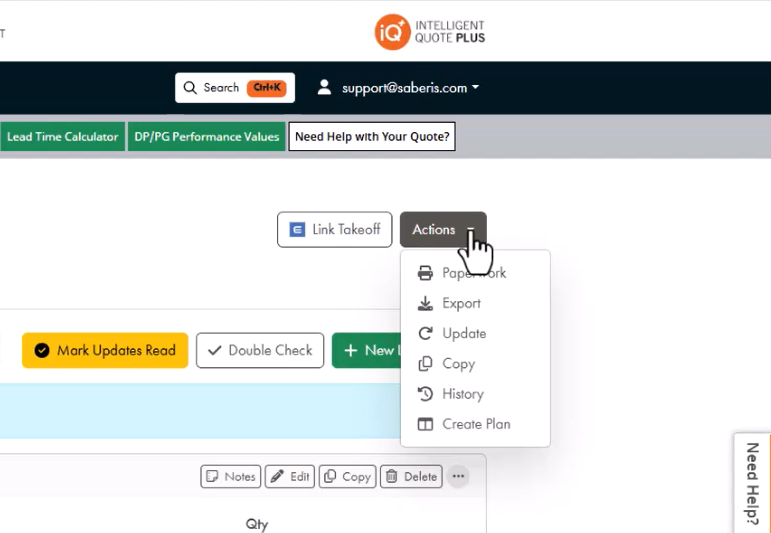
-
When prompted, enter your SaberisConnect credentials, then select "Login".
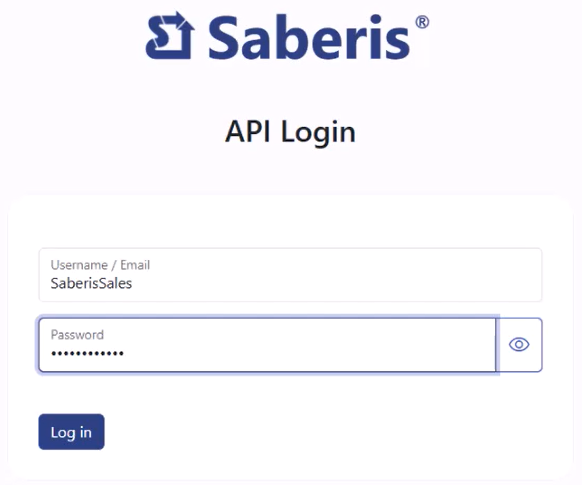
- You should receive a message at the top right of your screen stating that the quote has been successfully exported.
Now go to your ERP system if the system is "pulling" down orders from the Saberis Server or if Saberis is "pushing" orders into the system.
If your system does not do the above, then log into your SaberisConnect account and you will see the quote/order already processed and ready for downloading.
With the Andersen iQ+ module, we have settings that allow you to control how items are displayed in your POS/ERP System. You have options to see all items as separate lines or to have the cost and selling values rolled up to a "parent" unit, with specific accessory types included or excluded depending on your settings.
Here's a summary of what to expect based on the settings you choose
Item Pricing
Every unit or part number is broken out separately - the windows, including each section for units that are not factory mulled (i.e. dealer/job site mulled), the hardware, screens, extension jambs, trim, drip caps, you name it and it will appear separately in the file we send to your POS/ERP system
Parent Pricing
The idea with parent pricing is to roll up items to the unit they belong to. You have additional options that let you select which items should be rolled up to the parent, and how to treat the items that are not rolled up.
Processing rule for accessories
Setting this to "Exclude from Parent Pricing Processing" will keep the items specified as separate lines with their own quantity, cost, selling and list values
Setting this to "Add SKU to create zero priced items" will keep the items specified as separate lines with their own quantity values but with cost, selling and list values rolled up to the parent item. This way, you can invoice the full amount in advance for items that are shipped to the customer at a later date
Select which accessories get special processing
Selecting "Exclude ALL accessories from special processing" will break out all accessories as separate items. Window unit sections that are dealer/job site mulled will be combined into one "parent" item
Selecting "Exclude accessories by type from settings below" will allow you to separate screens, hardware, grilles and/or extension jambs from the parent unit, based on the accessory types selected for special processing. Trim, drip caps and other accessory types not listed will be rolled up to the parent.
Accessory Types for special processing
Select the checkboxes for Screens, Hardware, detached Grilles and/or Extension Jambs in order to activate them for special processing